You can take a look at this instruction video, or you can follow along with the steps below.
- Download the Beauty theme from themeforest.net. Download the Installable WordPress file only zip file:
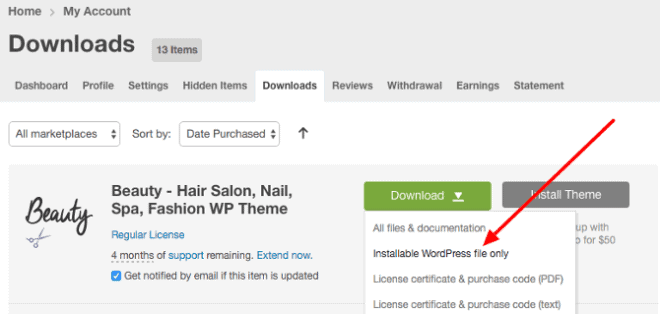
- Go to Appearance -> Themes -> Add New -> Upload Theme, choose the zip file that you just downloaded from themeforest and click on Install now.
- When the theme is installed click on Activate.
- Go to Appearance -> Install Plugins, select all plugins, select the Install action from the dropdown and click on Apply:
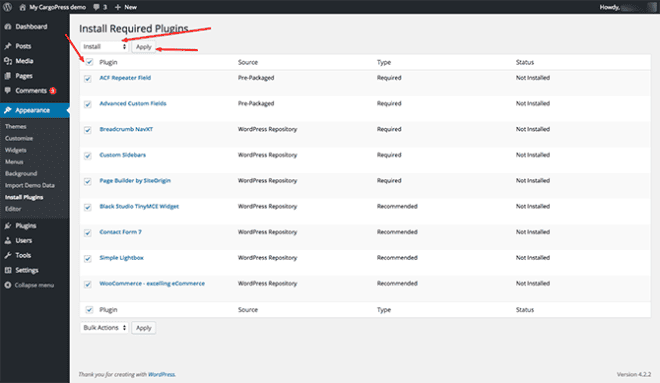
- After the plugins install click on the link Return to Required Plugins Installer at the bottom of the page or go to Appearance -> Install plugins.
- Now select all plugins, select the Activate action and click on Apply.
- Go to Appearance -> Import Demo Data and click on Import Demo Data button. That will import all content, widgets and also set some default settings. This might take a few minutes.
- Finally click on Run the Setup Wizard button and follow the steps in the wizard to setup the WooCommerce plugin.
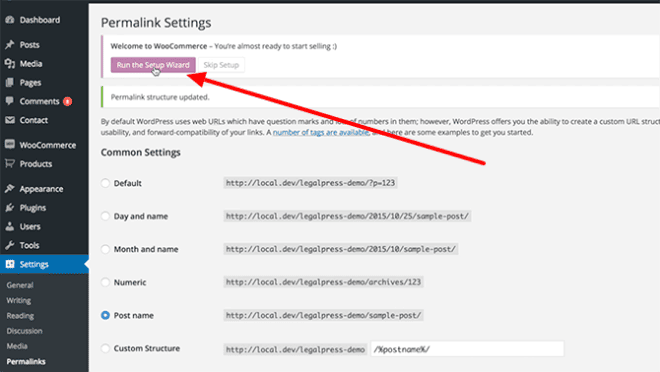
- The next step is to set the Custom Menu widgets. Go to Appearance -> Widgets, click on Our Services sidebar, open the Custom Menu widget, select the Service Menu from the drop down and save the widget. Do the same for the two Custom Menu widgets in the Footer sidebar.
- Go to Settings -> Permalinks, select the Post name option and save the changes.
That’s it! 🙂
You now have the exact copy of our demo site (only the images are blurred, because of the copyright).
