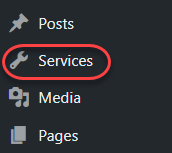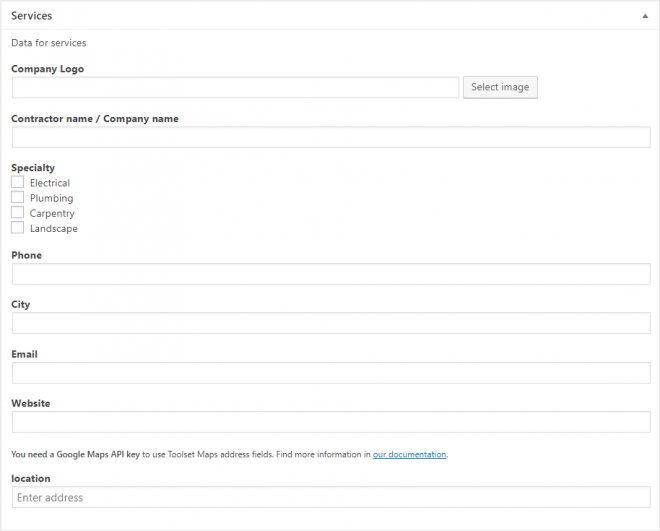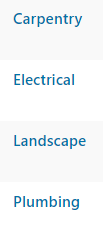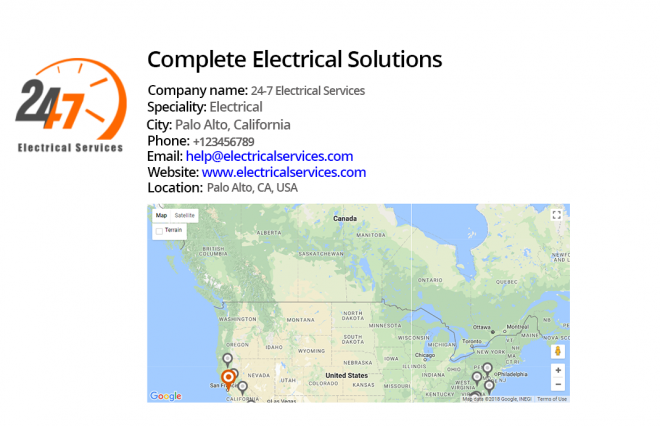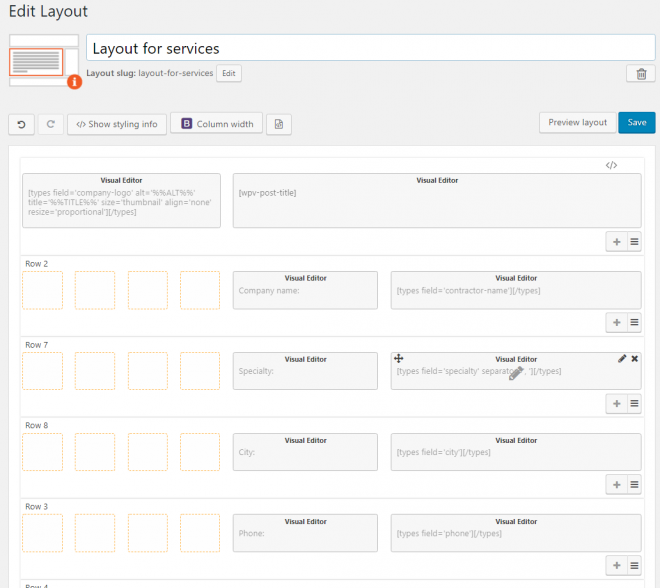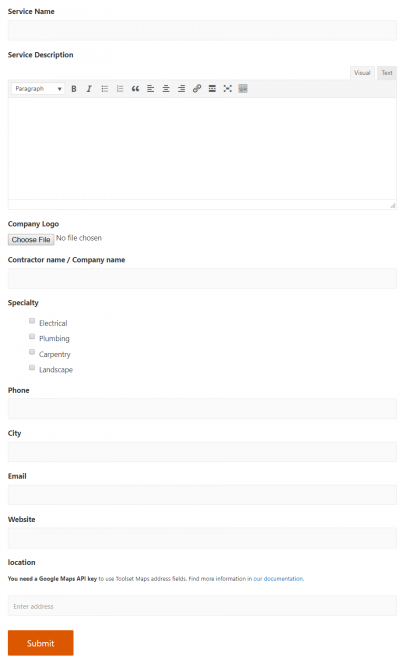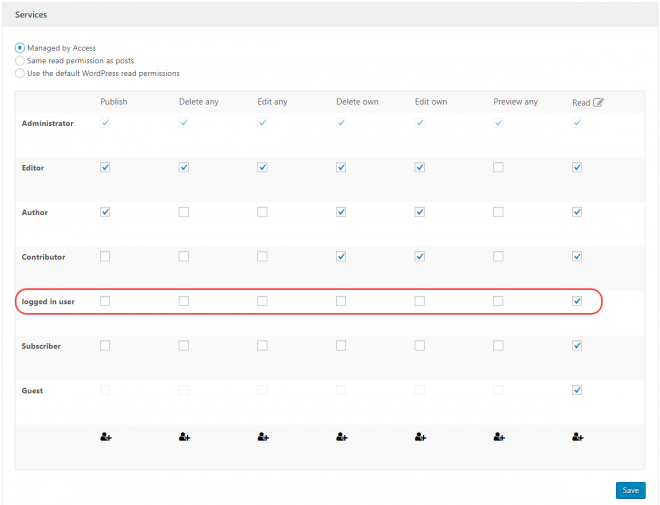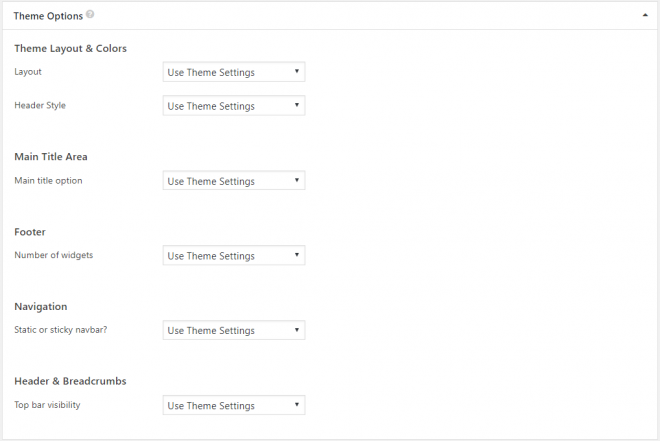One of the most useful features in WordPress is that it allows you to create and display different content types (also known as custom post types). The most commonly used post types used in WordPress are pages and posts. Adding custom post types to your website comes handy when you want to publish a different content type than pages and posts. For example, if you have a listing website for constructions contractors and want to display the different services that they offer. You can create a custom post type called “Services”, where you can set certain parameters for each service, such as the company name, speciality, phone, email, website, and location.
BuildPress is custom types ready! This means that you can use Toolset plugins to create any custom content type you want. All the custom post that you add and display using Toolset doesn’t require any programming knowledge and won’t result in any conflicts with BuildPress features.
It is worth mentioning that the company behind Toolset also develops WPML. This guarantees that all the custom content that you create is multilingual-ready.
The basic setup to your custom website includes:
- Toolset Types
- Toolset Views
- Toolset Layouts
- Toolset CRED
- Toolset Maps
When you purchase Toolset you get access to the full suite of interconnected plugins we just mentioned above. Depending on the kind of site you want to build, you will need additional Toolset components.
What Kind of websites can I build using BuildPress and Toolset?
BuildPress is a carefully planned and will well-implemented WordPress theme suited for different construction businesses. Its integration with Toolset allows you to fully customize your website to fit your needs. As we mentioned earlier you can create a custom content type to display the different services that the contractors offer. On top of that, you can create custom layouts for your custom post types. Additionally, you can add custom search and filters, create front-end submission forms, display your content on Google maps, design your own WooCommerce Shop page and customize your single product page.
To demonstrate the different functionalities that Toolset offers, we built a customized contractors listing website where visitors can search the different services that the contractors offer. Furthermore, contractors can submit their services through a front-end submission form.
1. Adding custom content to your website
We created the custom post type “Service” that has some custom fields (company name, speciality, phone, email, website, and location) and custom taxonomies (electrical, plumbing, carpentry, landscape).
Our custom post type on the WordPress dashboard main navigation menu:
Our custom fields:
Our custom taxonomies:
On the front-end, each service will be using the same template but will display their own information:
How did we build the Service page (template)?
To build such a template, you can use Toolset Layouts, a simple drag-and-drop editor which allows you to create your own design for pages, posts, custom post types and Archives. Below, you can see what our template looks like in the Toolset Layouts editor.
2. Create an advanced custom search with filters and display your search results on the front-end (Toolset Views)
A custom search allows users to find what they need on your site. Usually, the search form contains advanced filters to help users narrowing down the results. If you are providing construction services, users will probably use filters like speciality and city.
Using Toolset, you can create custom search forms to filter the custom post types that you created based on custom field values and custom taxonomies. No doubt, creating such a custom search using PHP is not easy. On the other hand, you can craft any custom search you can think of using Toolset in a breeze. The results can be displayed as a list, as a grid, on a slider or even on a map, you choose. In this example, we choose to add the custom search on a slider.
3. Build front-end submission/editing forms (Toolset CRED Forms)
In our example website, contractors can submit their service information via a front-end submission form. Toolset CRED (Toolset Forms) helps you to automatically generate front-end forms based on the custom fields we created in our custom post type “Services”.
After the contractor submits the form, we can decide whether to publish the submitted service immediately or set it as draft for you to review it and publish it later.
4. Role Management and Access control for your pages built with BuildPress (personal accounts, membership sites)
In case you want to restrict displaying services to logged in users, you can do that using Toolset Access. Simply create a new custom role and assign the right access accordingly.
5. Design your own WooCommerce Shop page and customize your single product page (Toolset WooCommerce Views)
BuildPress is WooCommerce-ready. This facilitates the process of creating your online shop. if you want to customize the design of your shop page and the layout of your single products, Toolset WooCommerce Views got you covered. Want to know more about that? Check Toolset’s WooCommerce-oriented documentation.
6. Control theme options for custom post types and archives
When creating a new template using Toolset for your custom post type or archive pages, you can control some of BuildPress theme options.
When editing the service layout or any custom post type layout, you can find all the theme options that you can control in the Theme Options section.